Family Diagram is an ideal tool for remote video systems coaching. It enables a rich and sophisticated exchange of information about emotional process in a family. This post outlines ways to improve on traditional note taking and diagramming methods through the unique advantages of remote video coaching.
Most family systems case data is managed like any other psychotherapy practice, in hand-written notes and a paper diagram that is periodically updated (or not!). The problem with this traditional method is that you don’t have immediate access to all of the little pieces of information that are buried in your notes. Even if you did somehow have immediate access to them, for example in an extremely well organized way of using an iPad app like Notability, it still wouldn’t be organized into a single model of the family.
A folder of session notes is like a haystack that contains many potentially useful needles of information. What if every needle had an appropriate place on the diagram as determined by theory? What if all of the notes you took in session were recorded exactly where they needed to be in a single sculpture of the family? What new facts about emotional process would you be able to see as information accumulates about a nuclear family emotional process? About sibling position? Just how efficient could this be?
Any professional acquainted with theory who is not familiar with a family should be able to gain a productive understanding of its emotional functioning in under five minutes reviewing a diagram in the app. This is only possible with a consistent system for organizing information on a diagram, and with a rich theory to make sense of it all.
Family Diagram organizes a haystack of factual case data for rapid recording and access. A system theory is required to relate facts into a coherent view of the problem. In this case that system theory is the Bowen Theory.
Family Diagram also has keyboard shortcuts for you to easily move around the software in session. The goal is to be able to access needle after needle instantly, all without interrupting your stream of thought with the client.
Tips for Real-Time Use with Clients
These tips are important for moving around quickly within the app. Even if it seems impossible in the beginning, a stage will come where you are entering information into the app while you talk with the client with ease. It only takes practice and patience.
Learn the Keyboard Shortcuts
You cannot avoid this one. Learn the keyboard shortcuts. Make them second nature. You want to be using them without even thinking about it.
A power user for any sophisticated app almost never uses the mouse. There is no contest for how efficiently you can move around in a piece of software if you burn the keyboard shortcuts into your muscle memory. You only need to learn the first eight to make a big difference. After that the rest will come on their own.
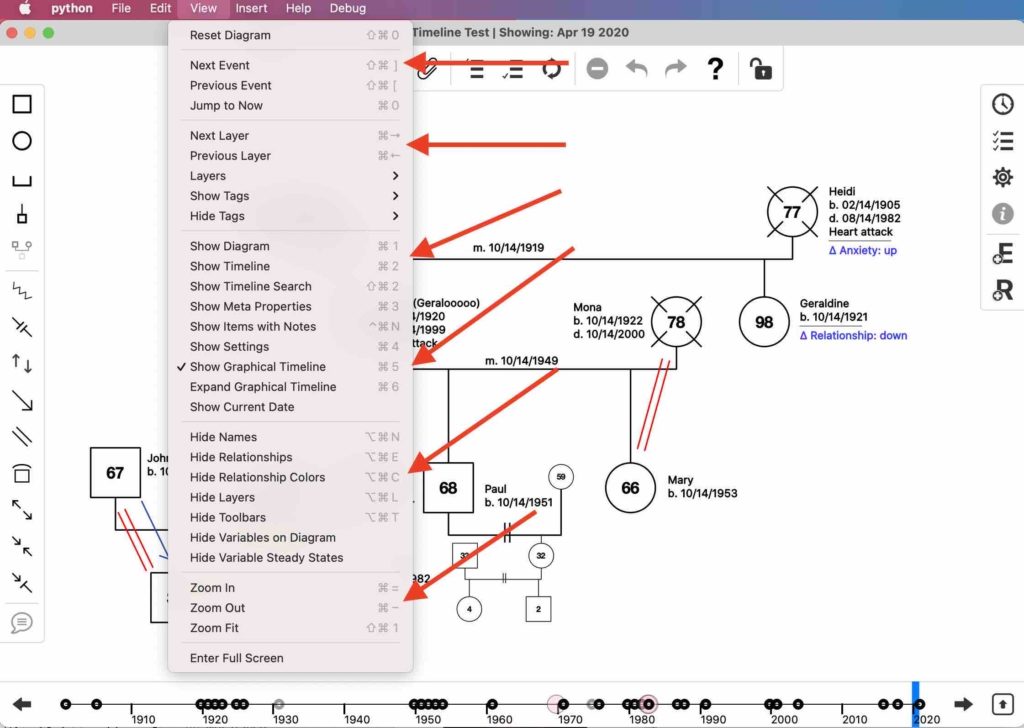
The following are the most important keyboard shortcuts, in order of priority:
- Insert → Male
- macOS: Command-M
- Windows: Control-M
- Insert → Female
- macOS: Command-F
- Windows: Control-F
- Insert → Pair-Bond
- macOS: Command-Shift-P
- Windows: Control-Shift-P
- Insert → Child-Of
- macOS: Command-Shift-C
- Windows: Control-Shift-C
- Show Timeline
- macOS: Command-2
- Windows: Control-2
- Show Diagram
- macOS: Command-1
- Windows: Control-1
- Inspect Item(s)
- macOS: Command-I
- Windows: Control-I
- Inspect Item(s) Notes
- macOS: Command-Shift-N
- Windows: Control-Shift-N
- Inspect Item(s) Timeline
- macOS: Command-Shift-N
- Windows: Control-Shift-N
- Show Items With Notes
- macOS: Command-Control-N
- Windows: Control-Winkey-N
- Next Event
- macOS: Command-Shift-]
- Windows: Control-Shift-]
- Previous Event
- macOS: Command-Shift-[
- Windows: Control-Shift-[
Show Items with Notes
This menu item shows a note icon for any item on the diagram that has something entered into its Notes field. Once you use Inspect Item Notes to show the Notes field for the currently selected item on the diagram, you can click the icons for other items on the diagram to quickly switch to the Notes field for that second item. This allows you to rapidly jump around to see what you’ve written for various parts of the family.
This is very useful to getting a quick overview of where more information is stored. I think it is indispensable for case presentations. See the section below about theory determining where to store notes for a system for locating where a piece of information should go.
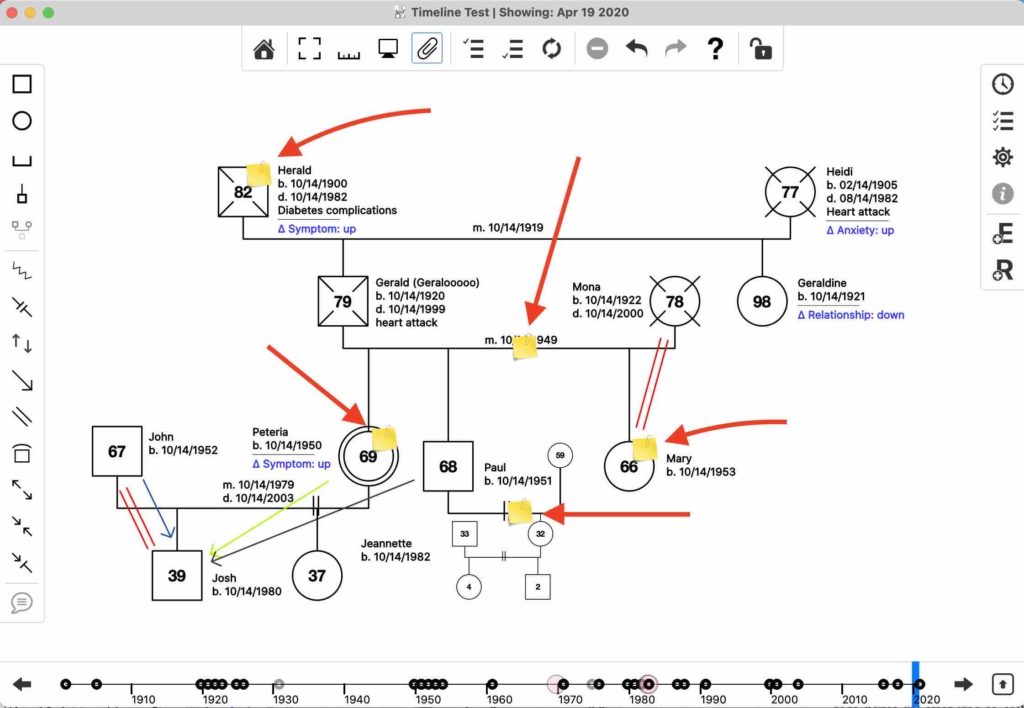
Enter Information While Sharing Screen
It is quite an exercise to enter all of your session notes into the diagram while sharing screen with the client. It forces me to be very clear on what is objective and what is subjective in what they say.
It also forces me to be very clear about what I am putting on the diagram, because they can ask me why I wrote something in a note or what a symbol means at any point. Any more I only write what they say in a Notes field word-for-word, so I almost never get asked why I’m writing what I’m writing.
But every now and then someone asks me what a symbol means. For this it is imperative to either have a crystal clear understanding of the definition of the symbol in theory, or at least crystal clear thinking about how you are using the symbol in that case. I have also developed the good habit of only adding a symbol when the person gave objective evidence for it. I do my best to record exactly what they said in the Notes field for that symbol. Simply indicating that something has occurred without any evidence for it does not cut it in medicine and should not cut in Family Diagram.
When a client report veers toward the subjective, I add the name or first initial of the person who is making the statement and the put the statement itself in double quotes. This makes it clear that the statement is just their opinion while retaining what is useful in that opinion. I also do for terms like “The Black Sheep,” “The Golden Child,” and “Larger than life” to a person’s Diagram Notes field.
A Consistent System for Recording Information
The proceding tips outline a consistent system for organizing information on the diagram. Having a rock-solid, consistent system in session not only frees your mind up to engage properly with your client, it allows the rapid uptake of case information for both you and a person unfamiliar with the case. A consistent system keeps every needle in the haystack accessible.
If done properly, then any professional acquainted with theory who is not familiar with a family should be able to gain a productive understanding of its emotional functioning in under five minutes reviewing a diagram in the app.
In the very long run, a goal for Family Diagram is to become a comprehensive health record for integrative medicine. To accomplish this, the diagram must speak for itself with pertinent, objective information that is very easy to consume by providers unfamiliar with the patient. A well-defined and efficient system for organizing the complex of case details is required for this. Bowen Theory provides the conceptual model for how to organize the information, and Family Diagram is simply the technological instantiation of that model.
Theory Determines Where The Needle Goes in the Haystack
A goal is to be able to instantly access needle after needle in the haystack of case data. This is possible using Family Diagram‘s features along with a consistent system for determining where to put any one piece of information.
Theory should determine where a piece of information goes. Each needle has a pre-defined place in the haystack. The following is a basic system for this:
- Pair-Bond
- Any information pertaining to nuclear family emotional process (NFEP), i.e. the manner in which a pair-bonding couple manages tension/anxiety between them, goes under the Pair-Bond. This includes the topic of symptom development. There are two ways to record information about NFEP within the Pair-Bond; Events and Notes.
- Events are dated facts that go in the Pair-Bond’s timeline, and can be custom events or one of the built-in events that have a visual representation on the diagram; Bonded, Married, Separated, Divorced, Moved.
- The default place for anything else pertaining to NFEP goes in the Pair-Bond’s Notes field. Sometimes a fragment goes in the notes field in one session, then gets moved into a dated event in the Pair-Bond timeline when more is learned about it in a later session.
- People
- Evidence of level of differentiation, functional sibling position, functional shifts, symptom shifts, functional facts like dreams or basic shifts in opinion, etc.
- Emotional Process Symbols
- Evidence for the multigenerational transmission process, child projection process.
- It is important to record the basis for adding any emotional process symbol. If there is an event that triggers a shift in the use of a mechanism or a move toward or away another person, this would go in the Notes field for that symbol.
- It is particularly important to record the basis for adding a projection symbol from one or more parent(s) to a particular child.
Events Record Facts
An Event has a date, description, and either Person or Pair-Bond that it pertains to. Events record dated facts. They can be functional facts with subjective content, for example that a person had a dream or flipped their political orientation on a particular date.
The main function of the description field is to differentiate it from the other events in the timeline. It should only be a very short label for the event, not a verbose description. The timeline only provides room for about nine words anyway. Two or three is ideal. A verbose description of the event goes in the Notes field, which I use very frequently.
Like items with notes on the diagram, items with notes in the timeline show a post-it notes icon.
Handling Unknown Months and Days
The month or at least the day are rarely known or stated when entering events. I use the convention “1/1/YYYY” to keep track of this. The “1/1” indicates that I don’t know the month and day. For example, “1/1/2018” means some time in 2018. I use the convention “M/1/YYYY” to indicate that I know the month but not the day. “3/1/2018” would mean sometime in March 2018. If they say “Spring 2018” then I use “3/1/2018.” If they say “Fall 2018” then I write “10/1/2018”.
It’s not a perfect system, but it’s good enough. Discussion in session seems to auto-correct imprecise dates. Live and learn…
New Event for Each Coaching Session
I have begun adding an event for each coaching session. This has numerous advantages. It helps with billing as well as tracking recent developments that don’t fit into events or emotional shifts.
If a client gained new information about past events that would ideally go into a separate dated event. But when it is not clear where to put information, or there was a shift in the client’s perception since the last session, etc., that would conveniently go into the Notes field for the event for today’s coaching session. That Notes field becomes the default place for what would go into hand-written session notes.
Scrub Through the Bottom Timeline
A client will often tell a story in reference to when they or someone else was a particular age. I use the timeline to quickly “scrub” (click and drag) through time until the diagram to determine which year they are talking about so I can add an event in the timeline. With experience I imagine you will naturally do this as well.
For example:
- A client recalls the first time they talked back to their father, which happened during their freshman year of high school.
- As soon as I hear the reference to their age, I scrub the bottom timeline until the diagram shows them as 14 years old.
- I look at the top of the Family app window to see the current year shown as 1972.
- I click the client in the diagram to select them.
- I use the keyboard shortcut for Add Event (macOS: Command-E, Windows: Control-E) to add an event.
- I hit the tab key to highlight the new event date field, and then enter 1/1/1972 to indicate this thing probably happened somewhere in 1972.
- I click the Notes tab at the bottom of the Event property sheet to type in the story. At this stage I am just easily listening and touch-typing.
You can also click once on some year in the bottom timeline to jump the diagram to that date. Or just scrub back and forth to see who was still alive or who hadn’t been born yet at a particular time. This feature is so useful, and quite fun…
Rapid Case Review
The main advantage of developing a consistent system for organizing information in the diagram is to be able to instantly access whatever information you want on demand. When you want information about how two parents manage tension, you look at the Notes field or mechanism symbols. When you want information about a person’s sibling position, or efforts at differentiation, you look under that person’s Notes field or timeline.
The point is that now you should be able to get back up to speed on a case in under five minutes. Importantly, someone who is not familiar with the family should be able to do the same.
This reflects a major goal of Family Diagram: To function as an integrative behavioral and medical record. Any physician should be able to look at the diagram and quickly get a sense of the family’s history including diagnoses and major conditions. Any person trained in Bowen Theory should be able to do the same for the emotional functioning of the family.
A Work in Progress…
It is certainly a wondrous experience to watch this new method of record keeping come into view. I have learned quite a bit in the last four years since I first started using this tool in graduate school. And there will be much yet to learn as my own experience grows and others become proficient with their own nuances.
One question I do not have an answer for yet: Is this over functioning for a client? Shouldn’t they be responsible for their own diagram?
Yes, I think it probably is overfunctioning. I also think something is probably lost when not drawing a diagram or writing case notes by hand. It is certainly a technical possibility to some day introduce handwriting and drawing with the Apple Pencil, but without corporate funding that day is beyond more than one horizon.
Nevertheless, I think that there is so much to gain from instantly accessing needle after needle in a systematically organized haystack of case data that it is worth nailing down exactly what this Family Diagram methodology has to offer. It may be that managing the diagram for a client introduces one disadvantage and produces three new advantages. It also may be possible to hand the diagram off to the client. Or for them to work on their own. Or for you and your client to access the same diagram file at the same time as you can with google docs. There are many ways this could play out in the future.
But one thing is clear. I am no longer seeing Family Diagram as a convenient addition to family systems coaching. I am seeing it as essential to family systems coaching. So much information is organized in so much more of a straightforward way, and all my cases are handled in one place with no paper folders. There is no going back for me.
In Conclusion
I hope you found this post useful. The app is flexible enough to allow different people to develop different styles of record keeping. I would love to hear about yours. Please feel free to reach out and share what you have learned in this effort to innovate in the application of Bowen Theory.
